How to: Send photos from your mobile phone to your Facebook account
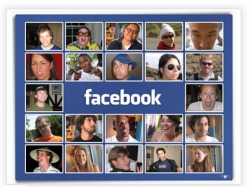
Step 1: First, find the picture you want to upload to Facebook on your cell phone and find the option to send the photo in an email. Or you might first have to choose that you want to send an email and then you can pick a picture.
Step 2: Now send the email to [email protected]. Make sure the picture is included as an attachment to the email.
Step 3: You can put a title for the photo in the Subject line.
Step 4: Send the email and wait until you receive an email back from Facebook stating that the upload was successful. At the bottom of the email will be a six character code which you will need in the following steps.
Step 5: Now go to Facebook and log into your account
. Then go to the URL below
http://www.facebook.com/mobile
and click on the Activate Facebook Mobile button.
Step 6: At the bottom left of the page, you will see the Activate Facebook Mobile heading. Under the Activate button, click on Already have a confirmation code? link.
Step 7: Type in the confirmation number that you had gotten in the text message from Facebook. You will then get a message saying Your mobile phone has been confirmed.
That’s it! You should now be able to send photos from your cell phone to [email protected] and have them show up in your Facebook profile! Enjoy!
If you are constantly on Facebook, you may also want to read my previous posts on how to change the Facebook layout, how to access Gmail via Facebook, and how to block ads in Facebook. Source: Tech-Recipes
Step 2: Now send the email to [email protected]. Make sure the picture is included as an attachment to the email.
Step 3: You can put a title for the photo in the Subject line.
Step 4: Send the email and wait until you receive an email back from Facebook stating that the upload was successful. At the bottom of the email will be a six character code which you will need in the following steps.
Step 5: Now go to Facebook and log into your account
. Then go to the URL below
http://www.facebook.com/mobile
and click on the Activate Facebook Mobile button.
Step 6: At the bottom left of the page, you will see the Activate Facebook Mobile heading. Under the Activate button, click on Already have a confirmation code? link.
Step 7: Type in the confirmation number that you had gotten in the text message from Facebook. You will then get a message saying Your mobile phone has been confirmed.
That’s it! You should now be able to send photos from your cell phone to [email protected] and have them show up in your Facebook profile! Enjoy!
If you are constantly on Facebook, you may also want to read my previous posts on how to change the Facebook layout, how to access Gmail via Facebook, and how to block ads in Facebook. Source: Tech-Recipes
